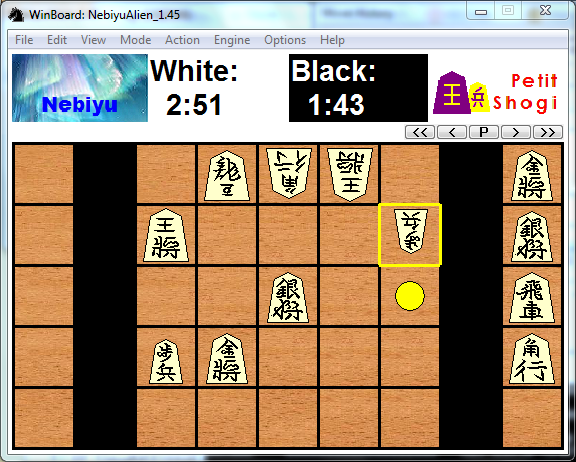WARNING: this page is under construction, and the info on it might not be entirely accurate yet!
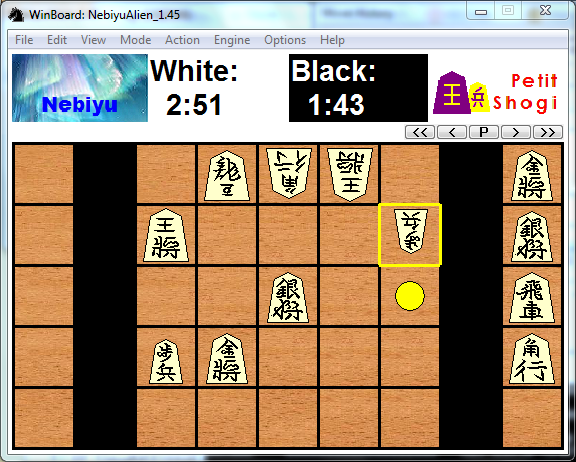
|
Configuring WinBoard for Shogi
Board style
WinBoard has built-in bitmaps for westernized pieces in sizes bulky, middling and petite.
When shogi is selected, version 4.7.x would automatically 'round' the size to one of these values.
Many users might prefer to have the traditional oriental representation of the Shogi board and pieces.
WinBoard has those only in one board size, 'moderate'.
To display them correctly needs setting of various other options as well, though:
With -flipBlack the opponent pieces are drawn upside-down,
and to force using of the same piece images for both sides, you need to set the option -allWhite.
(Both of these can be set in the View -> Colors dialog.)
You will also have to set the color for both white and black pieces to white.
Having oriental pieces at other board sizes can be acheived through using font-based piece rendering.
But you would need a shogi font for that, and these are hard to come by.
Since WinBoard 4.7 you could also supply your own bitmaps.
But you would have to supply them for each size separately; bitmaps are not scalable.
The standard XBoard install comes with a set of SVG (= scalable) Shogi pieces,
which can be selected by specifying the piece-image directory in View -> Board dialog.
The Shogi board itself is not very different from a western-style board.
Most obvious difference is that it is not checkered.
This is easy to achieve by setting light and dark square color to the same value.
Or, if you use a textured board, use the same bitmap for light and dark background texture.
|
Installing Engines
WinBoard supports two protocols relevant for Shogi engines:
WinBoard protocol and USI.
The latter is supported through the UCI2WB adapter.
An option -fUSI/-sUCI can be used to automatically invoke this adapter,
and the Load Engine dialog has a checkbox 'UCCI/USI' to include that option with the engine.
To make this work, the option -uxiAdapter has to be set to the value './USI2WB -s "%fcp" "%fd"'.
This will then invoke the uci2wb.exe adapter in the WinBoard folder in USI mode,
with the proper arguments to run the specified USI engine in response to the checkboxes.
Many USI engines are non-compliant, and fail to anounce options that they do support.
As a consequence WinBoard would not know the options exist,
and would for instance not set the hash-table size, and not offer the user the possibility to set the option
through the Engine Settings dialog.
The UCI2WB adapter provides a general work-around for this:
when they find a file named 'DefectiveEngineOptions.ini' in the engine folder,
they will take the contents of that file as if the engine would have sent it in response to the 'usi' command.
Sente and Gote
WinBoard has the peculiar property that 'white' is synonymous for the side that moves first.
This can be a bit confusing in Shogi, where traditionally the side that starts is referred to as 'black',
because both sides play with white pieces.
More commonly the sides are referred to as 'sente' (who starts) and 'gote', however.
To avoid the confusion, WinBoard's standard translation feature can be used.
One simply translates 'white' everywhere by 'sente', and 'black' by 'gote',
and everything would look perfectly normal to Shogi players.
A language file to make these translations is added as 'shoginese.lng',
so that the corresponding setting will show up in the Help menu as 'Shoginese'.
Selecting that 'language' will make WinBoard switch to use of Sente and Gote.
The WinBoard-SG package
There is an install that pre-configures WinBoard in the ways mentions above.
It is supplied with the Shokidoki WB engine.
This engine can play mini-Shogi (at which it is actually pretty good),
as well as regular Shogi.
Both the WinBoard and Shokidoki executables in this package are pretty old versions, though.
Download WinBoard Shogi install
Shogi engines that can run under WinBoard